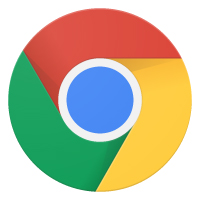

Why am I getting Ads in Windows 10 via Notifications?
The Windows 10 Notification Center has been around since 2015 with the initial release of Windows 10. The concept behind this notification center is similar to the notification areas on Android and iOS phones. This center gives the operating system and applications a unified system to send popup alerts to the user. Additionally, there is a hidden area to review past notifications if the user is busy or does not notice the notification.
Anyone with a modern smart phone will be pretty familiar with this concept, so it made sense for Microsoft to add this to Windows 10. Over the years, many applications have taken advantage of this feature in Windows 10. Beginning late in 2018, Google added Windows 10 Notification support in Google Chrome.
Google Chrome added a new feature where web sites can send notifications via the Windows 10 Notification system. While this is great feature for web-based email or news sites, this feature is also being used by sites that want to push ads to you. These sites cannot do this without your permission, but many users do not understand what they are being asked. Be aware of sites that ask you for permission to Show Notifications. Think about that site and what type and quantity of notifications they may send.
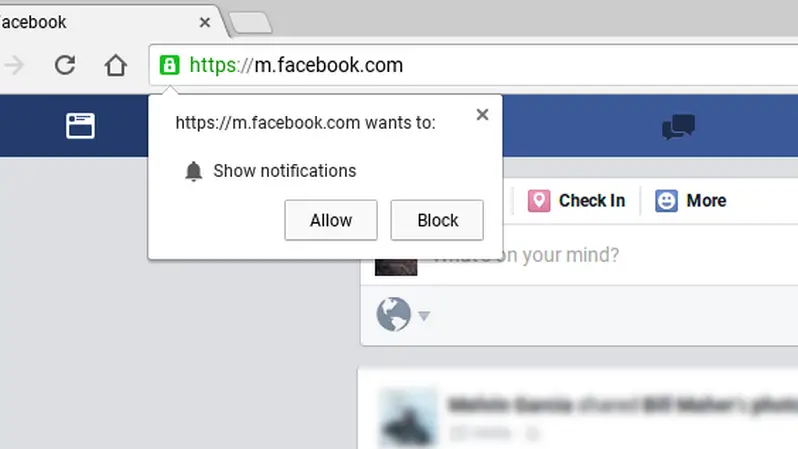
Typically, if you are on a site that wants to send notifications to you, you will receive a popup window similar to the screen capture on the right. The site wanting to show you notifications will list the site URL and prompt you to Allow or Block them. If you select allow, the site will then be able to send you notifications even if you are no longer browsing. If you allow a site to send you notifications, you are giving them permission to do that even if you are no longer browsing that site.
 While it is possible to disable all notifications from Chrome, it is also possible to manage the sites who can send notifications. This list of approved sites is in Chrome settings. There are lots of setting in Chrome, and they can be difficult to find unless you know where to look. Using the following URL in Chrome, this will navigate directly to the Notifications settings screen:
While it is possible to disable all notifications from Chrome, it is also possible to manage the sites who can send notifications. This list of approved sites is in Chrome settings. There are lots of setting in Chrome, and they can be difficult to find unless you know where to look. Using the following URL in Chrome, this will navigate directly to the Notifications settings screen:
chrome://settings/content/notifications
On this page, a list of Allowed and Blocked web site URLs will be listed. By locating the sites that are not relevant, you can remove (or block) the allowed sites which are sending these Advertisements via Chrome.
Before clicking Allow, be sure to understand what the site is asking on these pop-up windows in any browser. Many users are clicking allow and then complain to their IT support team about the resulting ads.
With Microsoft moving the Windows 10 Edge browser to the Chromium engine (the open source project that Google Chrome is based on), it is probable this will become a problem in the future when the New Edge starts to roll out to end users later on in early 2020.
Why am I getting Ads in Windows 10 via Notifications? Checkout additional information:

Rod Hatley, Practice Manager, leads the Aktion service team in delivering IT infrastructure and cloud solutions. Rod has more than 25 years of experience in IT.